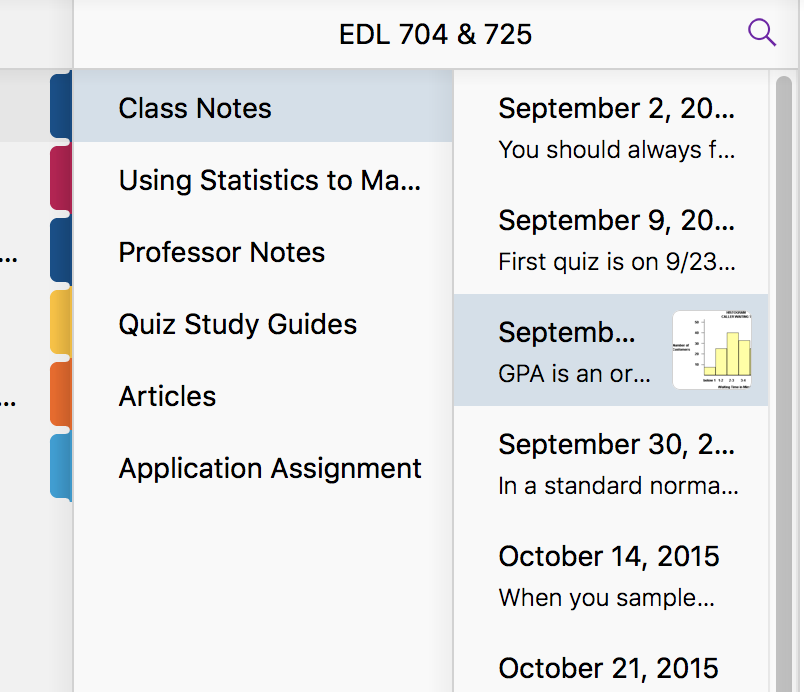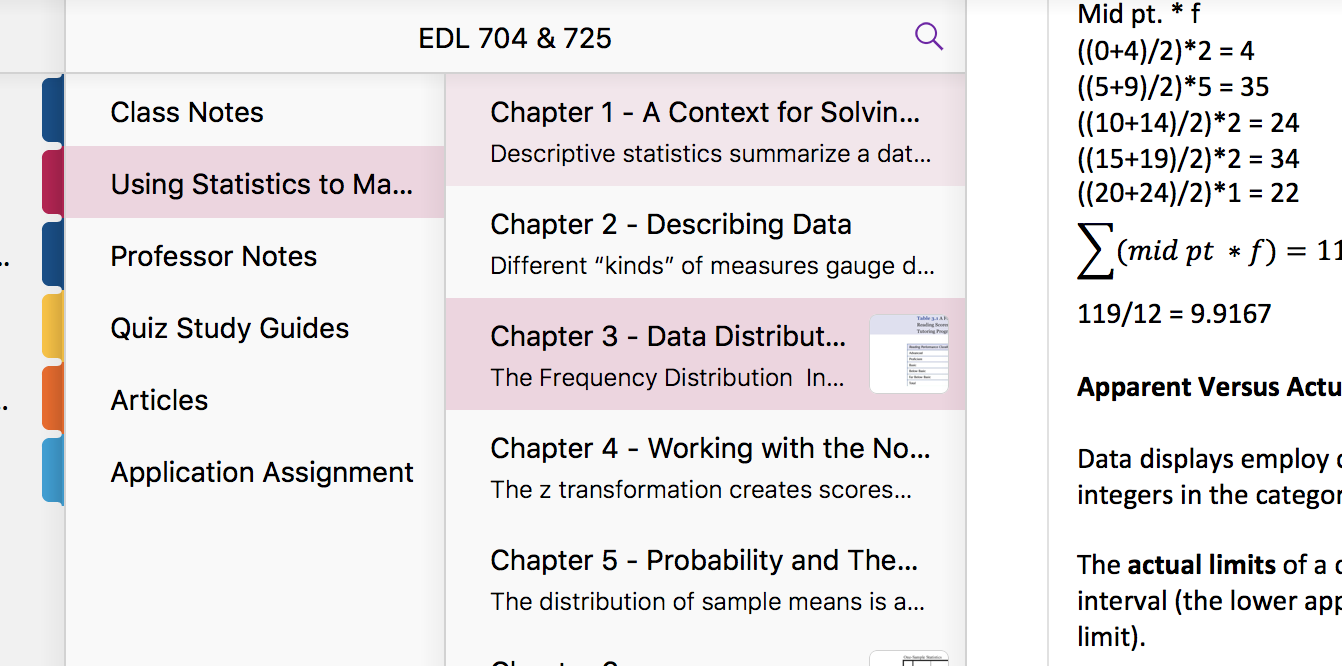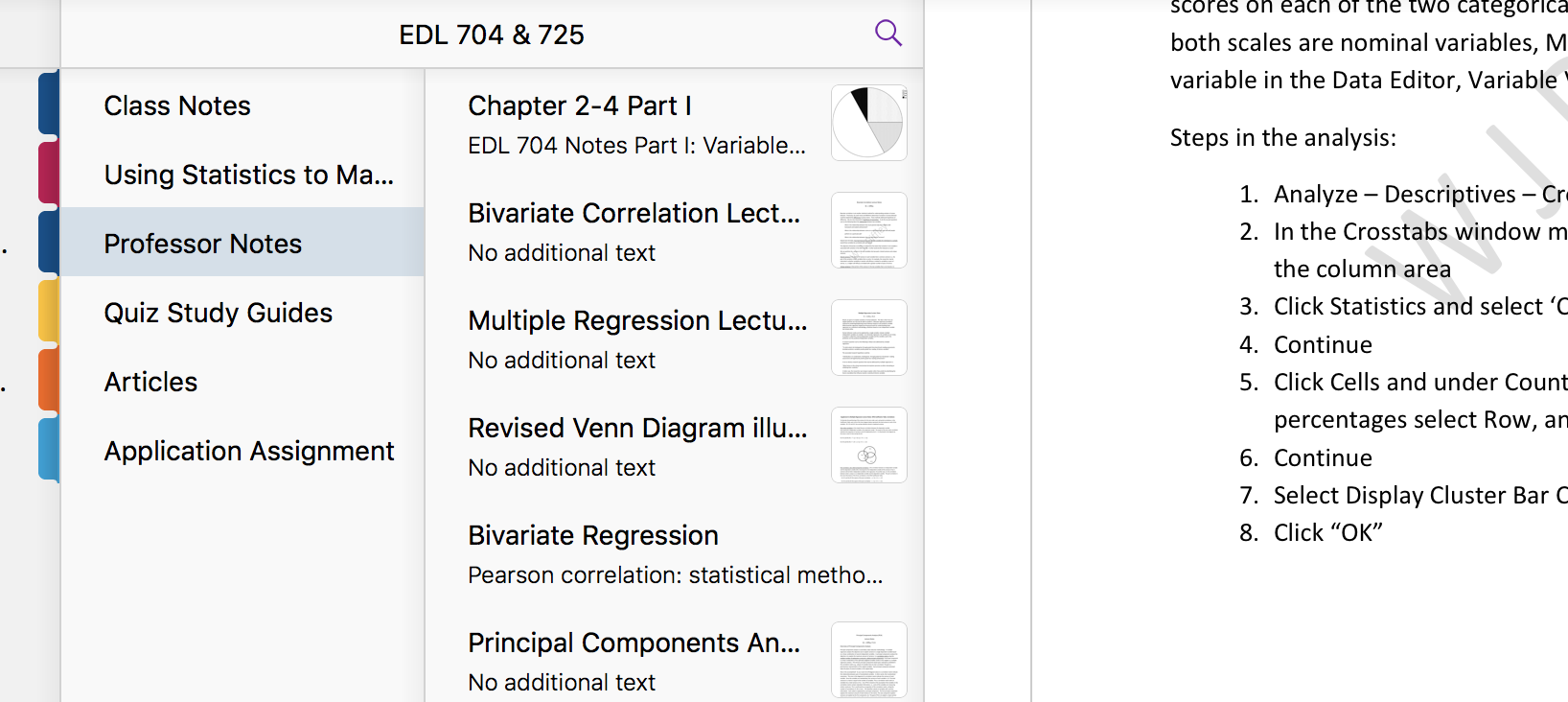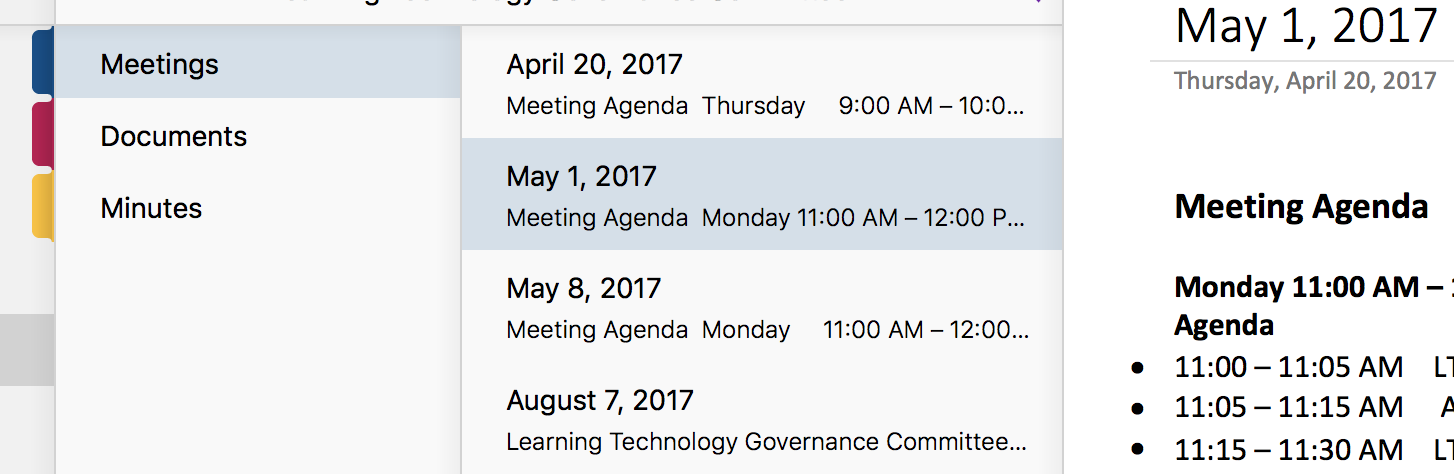Microsoft has lately stepped up it’s software game. Even when using MacOS, programs like OneNote are among my favorite. My favorite app for iOS is Seeing AI by Microsoft. So, I was excited to play around with a Microsoft Surface for the first time in a long time. Unfortunately, that’s when I realized why I am so invested into the Apple ecosystem and why I think Apple makes the best software. Out of the box, the Surface Pro ran through a nice setup process and I was able to sign in with my school Microsoft account. And then, problems galore. Typical for Windows, I had about 200 updates (yes, I am slightly exaggerating) waiting for me. After sitting around for a couple of hours waiting for updates to install it finally popped up with an error during the last update. It was a feature update and it threw up a typically meaningless error. After researching around on the internet and spending a couple of other frustrating hours trying all kinds of recommendations, I was ready to throw the Surface out a window. I realized that I couldn’t come up with anything else to try to get the annoying update to install so I stumbled upon How to Reset Your Windows 10 PC. So, I proceeded to reset the brand new Surface that after half a day of mucking around I still hadn’t used for anything rather than to run try to run Windows updates. Of course, resetting took another couple of hours after which I was yet again at ground 0: waiting for my 200 updates to install. This time, the feature update worked (why it didn’t the first time is still a mystery), and after a couple of days of really doing nothing productive with the Surface I was ready to use it.
I installed a few apps and used the stylus. I liked the handwriting recognition training even though I had to write 50 sentences, which again seemed like it took forever, but which improved my handwriting recognition significantly. The Surface itself was fine. It flaked out a few times deciding between tablet mode and computer mode, I couldn’t figure out how to access the desktop in tablet mode, but overall it was an ok experience. The handwriting recognition in OneNote was my favorite aspect.
The jarring realization came when I went back to use my iPad. The experience is so much more polished, the device so much more intuitive and responsive that I’m not sure I can find a reason to use a Surface over the iPad.
What has been your experience? If you’re a Surface person, what do you like about it? Have you tried an iPad? What don’t you like about the iPad?