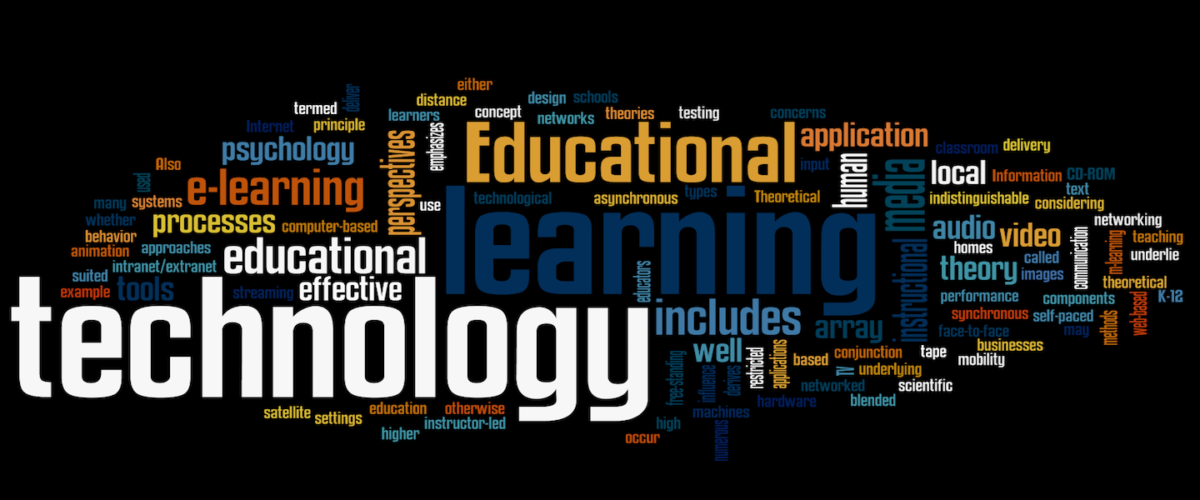Early June brings around the Apple World Wide Developers Conference (WWDC) and with it the new updates to Apple’s operating systems, iOS and iPadOS, WatchOS, and macOS. Ever since its release in 2010, I have been fascinated by Apple’s iPads. I’ve had the opportunity to use many different versions, and my current primary device is a 12.9” iPad Pro. I think the iPad is one of the best-designed devices and the one that has the possibility to reinvent the use of technology in education.

One of the best, probably misunderstood, and sometimes disliked commercials is “What’s a Computer?” that Apple made to showcase the power of the iPad in education. Apple was showing us the unfulfilled potential of not just the iPad in education but of technology in general. Too often in education, we are limited in our vision of what technology can and should do for us. One of the most powerful models for the use of technology in education is the SAMR Model, which talks about the four different levels of technology integration: substitution, augmentation, modification, and redefinition. Often, the use of technology in education is stuck at the substitution stage (e.g., we type instead of handwriting). One of the biggest complaints about iPads has always been the lack of an integrated keyboard. We want our students to type the answers to their test or their assignments. Substitution is a great initial step in the introduction of technology, and Apple has accommodated those requests with the integration of both Apple and third-party keyboards. As a matter of fact, I’m typing this post on an iPad with an external keyboard. However, as the commercial encourages us, we need to move beyond the idea of just substitution to augmentation, modification, and ultimately redefinition. It is those last two steps that are transformative rather than just an enhancement.

The commercial talks about the power of mobile computing – the ability to do our work any place any time. It talks about the power of using the cameras to interact with our environment and augment our educational process. It talks about the use of publishing to enhance and redefine the tasks at hand so that our students can publish their work to a wide world audience and receive feedback from other students all over the world. It hints at the ability of VR and MR to completely redefine the educational experience, to bring us to new and old worlds without having to leave the classroom. Underpinning all of these things on the iPad is the iPadOS.
iPadOS is still an operating system in transition. While at the start of the iPad revolution, the devices relied on the same iOS operating system that the phones did, Apple has slowly transitioned it to its own operating system. It’s one that is still growing and changing, and I’m glad to see Apple experimenting with new options in iPadOS 16 (a misnomer since it’s only been a couple of years since it’s split from iOS). It’s clear that Apple is trying hard to find a place for it between iOS and macOS, and I completely agree. We don’t need the iPad to run macOS, that’s what we have laptops for, and we don’t need it to run iOS; that’s what we have phones for. It needs to take advantage of the interaction with the large touchscreen and the amazing pen that Apple created for it. One of the places that the OS has stumbled is in its ability to multi-task. iPadOS 16 is taking another crack at switching between apps with a new way of seeing the various apps open on the device. It’s also enhancing the ability to resize the windows of the apps to take advantage of the larger screen real estate and possibly making multi-tasking easier. It’s adding Freeform, a collaborative whiteboard, it’s adding the ability to lift subjects from the background in a picture and use them in other applications, and many accessibility enhancements that continue to make the iPad usable by all.
I’m a huge fan of the iPad in education, and I’m excited about the changes that iPadOS 16 will bring. What are your thoughts on the iPad? Do you think it has untapped potential in education? If yes, how can we unlock that potential?