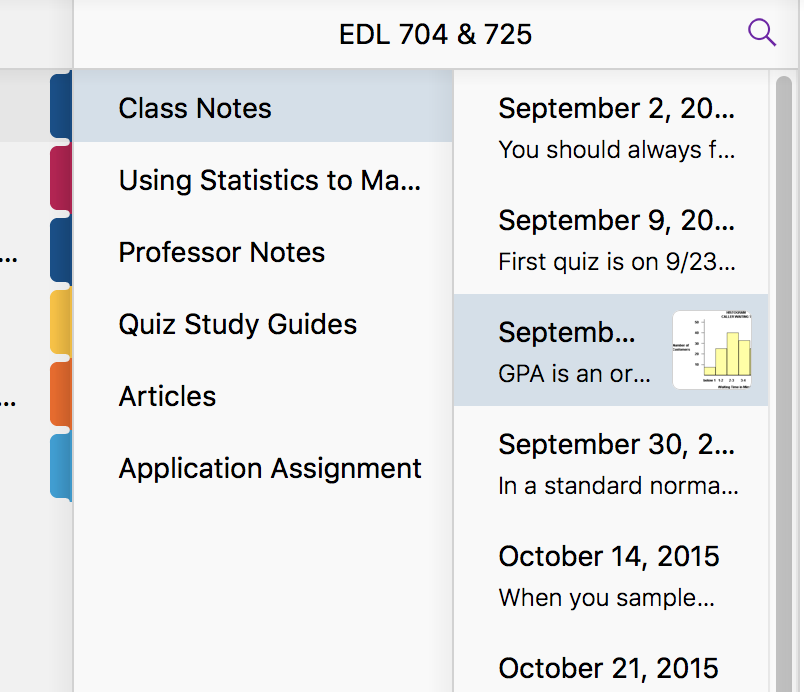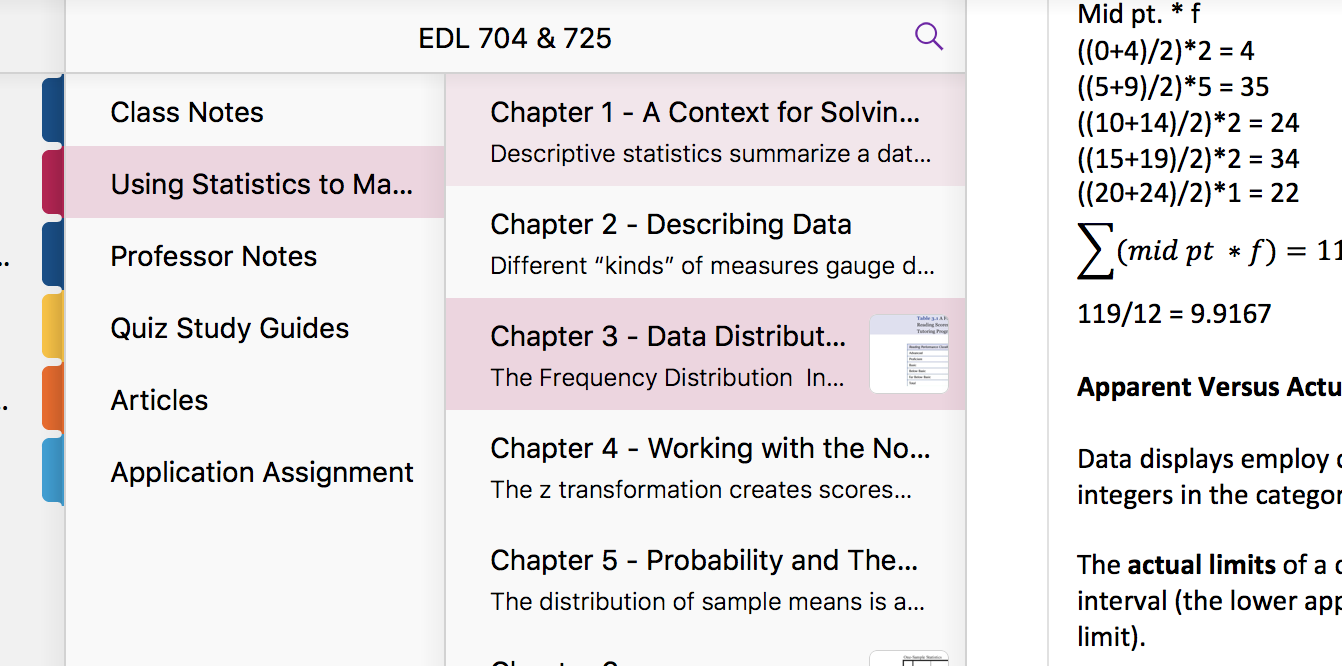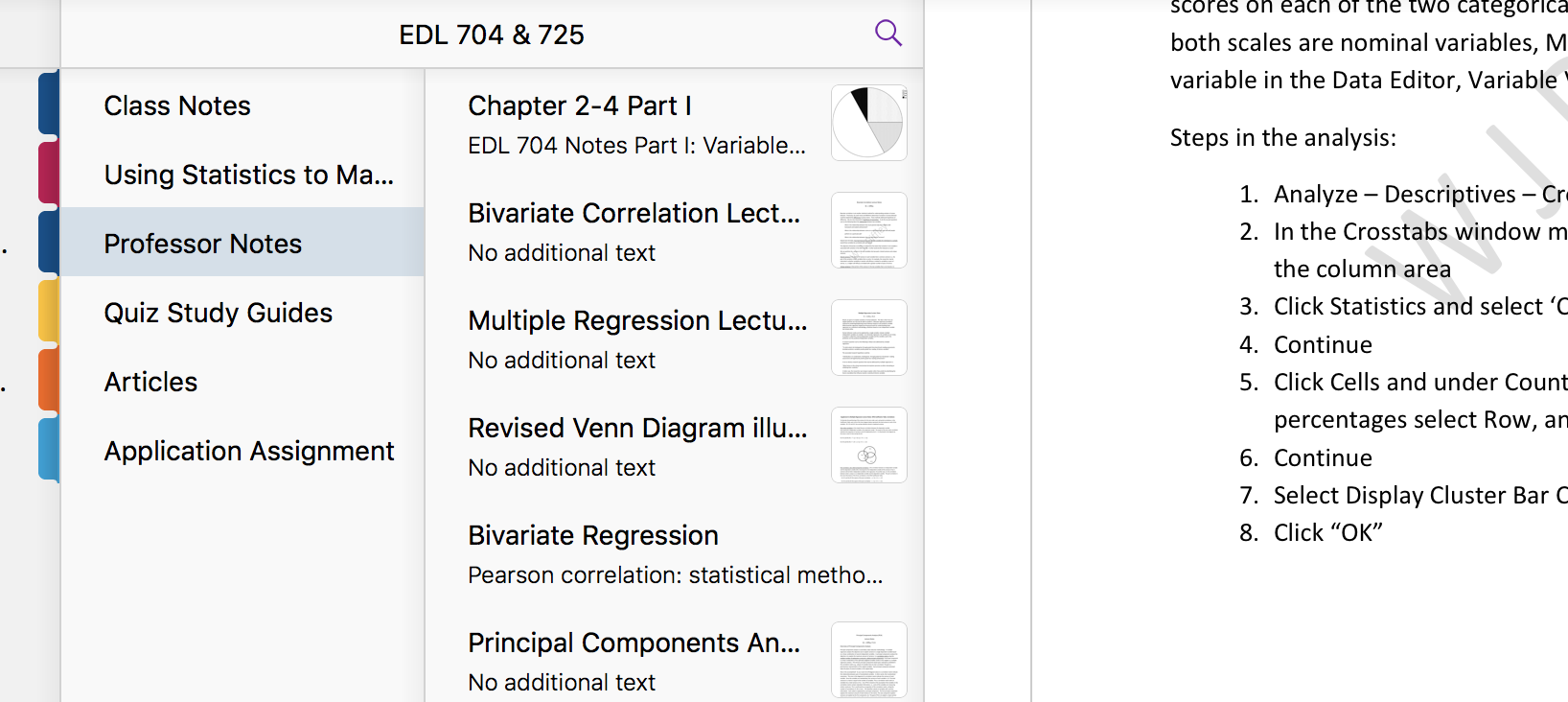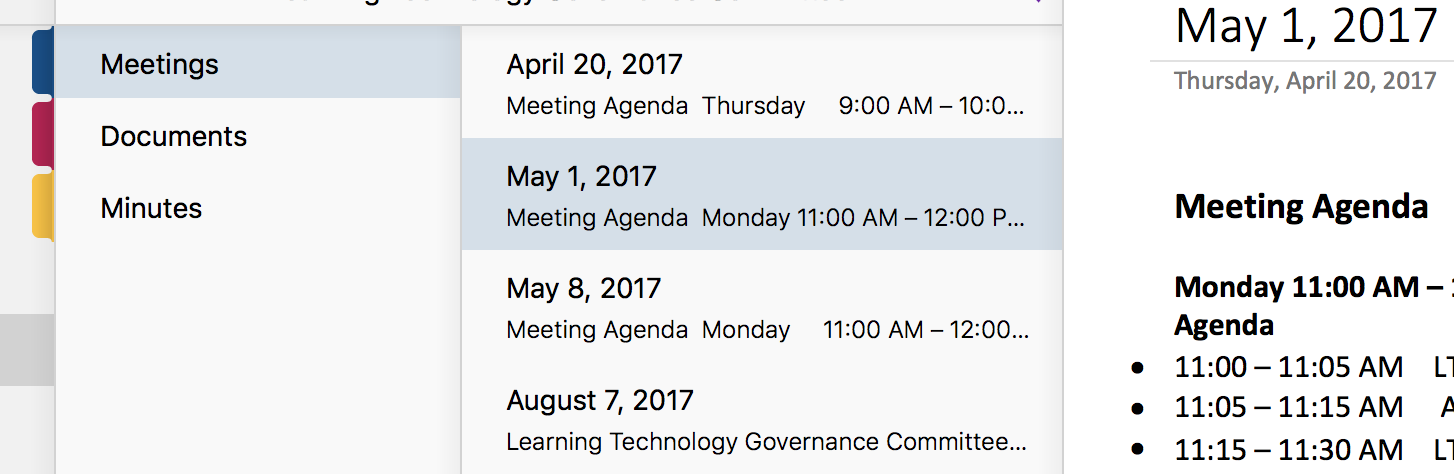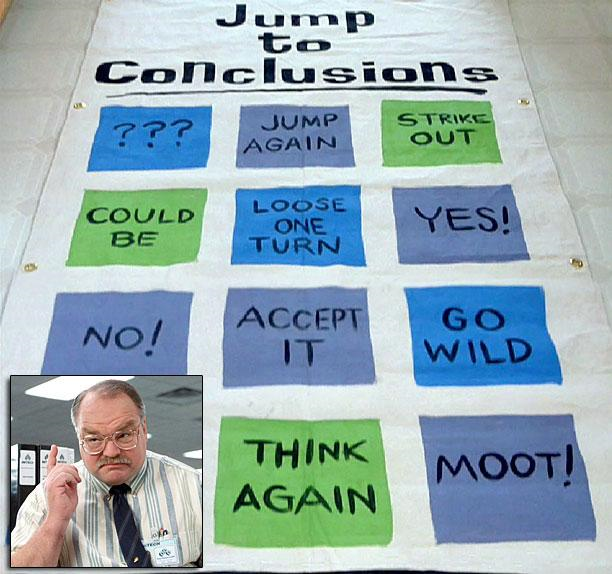One of the most interesting things to follow during the pandemic has been the relationship between the media, education, and politics. When states suddenly closed in March, schools, both in higher ed and k-12, scrambled to move online. While most colleges and universities had at least some online teaching and learning presence prior to the pandemic, for most k-12 schools it was a brand new experience that they never considered. In addition to the teaching and learning considerations most schools, both in higher ed and k-12, bumped up against a problem that they had long ignored: the lack of equal access to technology. Some schools provided their students with tablets or laptops to take home and internet service providers promised free access for those who couldn’t afford it. However, not all schools could afford to provide their students with the technology or if they did, still had no access to the internet.
For those who were fortunate enough to gain access to a computer and internet, they quickly found out that the level of education was hit or miss. Many faculty members in higher education and teachers in k-12 had no idea how to teach online leaving parents and students frustrated. Some students stopped trying or couldn’t access remote learning and Zoom bombing disrupted courses. Higher education institutions had to refund dorms and meal plans. Higher education students who realized they were not getting the experience they were promised started asking for tuition refunds from schools.
All in all, the remote teaching and learning experience was painful for most teachers and learners whether in higher ed or k-12. Unfortunately, the battle was just starting. While schools had no option in the Spring but to go online, the fall is another case. This is where the media, the politics, and the social are now entangled in an ugly war of words and plans, protests and threats, trying to figure out what education will look like in the fall. One thing that we’re fairly certain of, is that the pandemic will be with us in the fall as well. The Trump administration has threatened to withhold funding from schools that do not open in the fall. Some universities plan to open with limited capacity, others like the California State University System have long ago announced they would continue remote teaching. The administration first announced that they would refuse visas to international students who don’t have courses on campus and then backtracked on that decision. To make things even more difficult, the CDC has been withholding documents that may help in the reopening decision process.
Meanwhile k-12 teachers in some states where Covid infections are out of control are protesting against fall reopening and filing lawsuits. While some parents want their children to head back to school, others are protesting reopening plans. To compound everything, teachers in k-12 have limited days of professional development while in higher education faculty, who are not employed during the summer, are working on their own time to learn as much as they can about remote teaching so that they provide a better experience in the fall. Schools that are planning on reopening are cognizant of the fact that they may, at any point, return to online learning but are nevertheless investing in technologies designed to teach both on the ground and online. Students who had 60 days of free internet from ISPs will still have to figure out how to gain access to the internet again and schools that could not afford to provide technology to their students will have to try yet again to find the resources necessary. Colleges and universities are worried about funding and lost income, starting to turn to layoffs. College students want a discount for remote fall courses while faculty are worried about their health and some don’t want to teach in person.
Throughout all this, the media has generated a veritable virtual dump of articles around education issues with thousands and thousands of pages filled with opinions, announcements of doom and gloom, and taking of one side or another. They are a mirror of our society and leadership which provided more of the same. Now, more than ever, we need to be cognizant of the dangers and work towards constructive solutions to issues that either only arose because of the pandemic or were unearthed by it. We need to acknowledge the problems but try to find solutions. As a society, we need to curb our desire for schadenfreude and realize that the success of our society and our future, lie in the education of the generations that will follow us. Our students of today cannot become the “forgotten generation” because it will have an impact on all of us as well as our future.